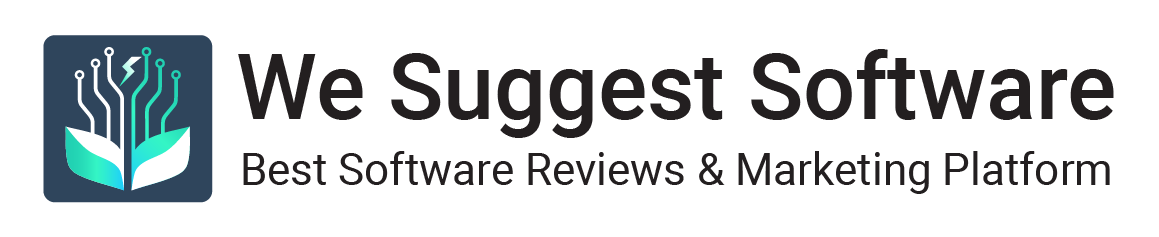A computer application is used to manage files and folders by performing operations including creating, reading, editing, and renaming. A file manager does exactly what its name implies. The other tools are used to change the attributes and properties of the file and its access rights. Moving files around are not the best use of Windows File Explorer. There are other superior free file manager options available for Windows. One of the most crucial apps on your device is a file manager.
You can do a number of things with them, such as view your files, find downloads, manage your storage space, and move stuff about. Even though file organization might be somewhat monotonous, it still needs to be done occasionally. Not everyone enjoys it, and each computer has a built-in file manager. To improve the overall experience of creating and managing files, several third-party file managers are there. In this post, you can see about the 10 best open source file explorers:
XYplorer
Another excellent free File Manager for Windows 10 is XYplorer. You can use the address bar of XYplorer to search for files and directories directly. It is a relatively small software package and uses little system memory. This software’s user interface provides a tree folder option on the left side, allowing easy navigating between different paths and folders. It updates itself frequently and includes fuzzy matching and regular expressions. It enables cross-platform content searching.
Additionally, you can give individual files markers like colors, icons, and ratings. Advanced templates, fonts, and patterns are supported. Moreover, it offers Boolean logic and supports multiple languages. A 30-day free trial of XYplorer is available, after which you can upgrade to the paid version. It is a portable application
Directory Opus
You should utilise Directory Opus as your file manager, especially if you are a power user. It has two viewing windows, a simple UI, and the ability to access numerous directories. Its search feature is alluring because it enables you to look through files in various directories. The FTP functionality, tabbed browsing, filter and sort, and multi-threading capabilities of Directory Opus make it unique. The app’s icon-led interface, which serves as a premium file explorer substitute, is crammed with modifications.
Fast processing is made possible via multi-threading, allowing you to queue and control all of your actions. To make file management simple, Directory Opus includes Lite and Pro versions. This application is more sophisticated than Windows File Explorer because it functions as an uploader, FTP client, file compressor, and integrated picture converter. Additionally, integrated metadata editing is offered. Additionally, you can store your difficult search terms as macros for subsequent use.
Explorer++
You get the best Windows experience with Explorer++. Not only is it open-source, but it is also a free app with a wide range of features and functionalities. Its interface can be completely customised. Windows File Explorer lacks the dual-pane for browsing and OneDrive integration that Explorer++ offers.
With Explorer++, you can easily manage your folders by opening them in tabs, much like in a browser. With this one, you can move, sort, split, and filter your files. Additionally, it supports folder tabs, lets you bookmark files, modifies all file’s dates and properties, conducts in-depth searches, and preserves directory listings.
The drag and drop feature will take care of everything and even better, you may use it anywhere. You can even utilise keyboard shortcuts like Ctrl+T or CTR+W to open or close tabs. The software transfers data between other apps without any issues. It is free to use.
Q-Dir
Q-Dir gives you access to a four-pane smooth file management process when most apps only have a two-pane interface. This program will be helpful and time-saving if you need to work on multiple folders and files. Additionally, the software is small and has a user interface like Windows XP Explorer. It allows you to rename, unzip, and move files easily. This Quad explorer may assist you with making and customising folder tabs and pattern-organizing your files.
Additionally, you have access to a bookmark feature and tabbed surfing. The UI of Q-Dir is clutter-free. The tiny symbols are the only downside. However, it is a great file and folder manager that you might wish to investigate.
You can download this app for free. It doesn’t consume system resources and can function well on older computer models. Additionally, it offers full Unicode support, visible branch trees in directory folders, and colour filters for your files and folders, which Windows File Explorer does not.
Tag spaces
With the help of TagSpaces, you may easily arrange your files. The program is intended for casual users and those who enjoy tidy, organised files on their PCs. It adds user-defined tags to items like images and recipes and enables you to colour-coordinate and group these tags according to themes for simple management.
The best aspect is that TagSpaces will keep you organised on any device and even supports Chromecast, unlike Windows File Explorer. Using the app’s built-in file viewer, you can open files in a side panel. If you are working on many files, you can make a tag to distinguish between the ones you have finished and the ones you still need to complete.
RX Explorer
An engaging file manager with lots of features is RX Explorer. In addition to tabs, it features in-app tools that let you watch and edit films and photos that can be converted into different file types. Additionally, it enables dual-pane mode and in-app encryption features. The numerous customization options, including transitions, backdrops, and animations, set this programme apart.
Using the custom option, you can choose an acrylic colour, transparency, and desired custom image background. Additionally, you can change the font colour and make other changes. You may also select your preferred background image, make further adjustments, and restore the last tab you opened when the app first launched.
Your job is made simple by its top toolbar, which displays all the tools you will need. Additionally, RX Explorer offers a script exchange forum where users can utilise their scripts.
Altap Salamander
Comparing Altap Salamander to Windows File Explorer, the latter has a much larger selection of networking options. It has features that can be used for multiple networking. Additionally, it supports ISO images, UDF images, ZIP, RAR, and 7-ZIP archives.
The integrated password manager is a special feature of Altap Salamander. You can use the option to safeguard any sensitive information you may have and your private files. To guard against scammers and other risks, it employs encryption techniques. This means that you can secure your files without using a third-party program.
The app is quick and dependable. You have access to your recent history files. With this program, you may view content in all file types, including database files, text, binary, and bitmap images. All of the SFTP and FTP clients are integrated.
Files
In this software, you have the option to create a folder with a selection when you right-click a file. This implies that, unlike when using Windows File Explorer, you won’t have to first create a new folder before uploading the file. Checkboxes can also be easily enabled here. Videos can be played in the same window using its preview pan.
You can choose between light and dark modes and whether or not to have a submenu in the context menu by using the appearance button in the settings. You can choose between light and dark modes and whether or not to have a submenu in the context menu by using the appearance button in the settings. You are prompted to select your favourite theme when you install the Themes plugin.
Total Commander
The classic program Total Commander supports all the common file types. Independently, it can read compressed files. This software has a traditional layout. It offers integrated file archiving features, configurable keyboards, and quick navigation. This tool presents some of the most cutting-edge features, such as cloud storage support.
The batch rename tool, integrated FTP client, directory sync, different trees, custom columns, and improved overwrites dialogues. You may easily move and organise your files using the programme and track the transfer’s progress. You can also specify a file transfer limit, halt the process between transfers, and then continue it. Additionally, logging, duplicate file finder, sophisticated search, favourites, and more are additional features that set Total Commander apart from Windows File Explorer.
Clover
When Clover is installed, it will improve the File Explorer by adding a tab capability akin to a browser. You may manage folders and have the File Explorer open in various tabs. This is the ideal option for you if you prefer the Windows File Explorer but require the tabs capability typically offered by third-party file managers.
You will get the same File Explorer experience, plus the tabbed capabilities. In addition to tabs, it makes it simpler to bookmark folders and includes additional keyboard shortcuts for managing tab-related tasks. The use of the software is also totally free.
Parting words
These are the few open-source file explorers, and each has special capabilities that will assist you in protecting your files. They offer a vast array of features and capabilities. As a result, the above-mentioned are the best open source file explorer.