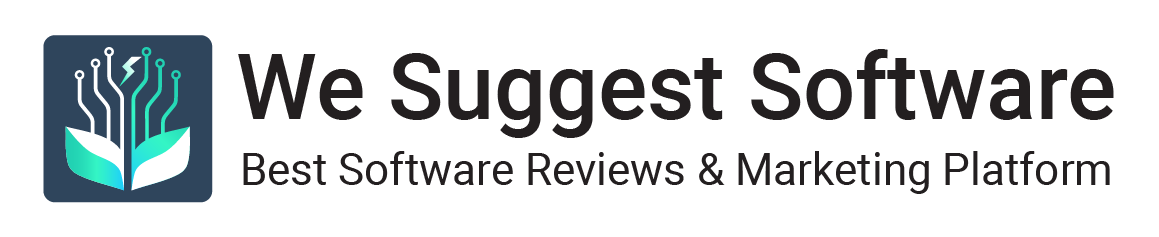A game controller is any game-lover’s best friend. They always make playing games, especially on personal computers, easier, more convenient and more comfortable. Consoles like gamepads and joysticks enable gamers to manipulate game characters accurately and using them adds to the game’s thrill and excitement.
However, one of the common problems gamers face is that not all personal computers (PCs) are compatible with the game consoles that they currently have or what their game requires. The operating systems of their computers just do not have this capability. It is where Xpadder came to the rescue.
Xpadder is a handy computer software that can make unsupported game controllers work well on any Windows PCs. By installing it into the computer, game controllers will become functional. It is one app that can accommodate many different controllers such as gamepads, joysticks, arcade sticks, guitar, dance mat, steering wheel, and drum kit among others.
The application has become popular that it has been downloaded for more than 4 million times. This is due to its simplicity, versatility, and usefulness not only to gamers but also to most people.
It is available for most Windows versions especially the latest ones like the Windows XP, Vista, 7, 8.1, 8, and 10 and works on 32-bit and 64-bit operating systems so you do not have to worry about its compatibility. You can find it here.
How does it work?
Xpadder transforms the presses of computer keys into commands and the mouse strokes into game movements. By configuring its commands into the controller, inputs done on it will be transferred and translated into the computer.
First, you must decide what kind of controller you want to use in your computer. This would guide you in setting up the keys needed. Usually, people prepare a photo of that certain controller to be uploaded into the apps to accurately place the buttons. It is not required but it helps in the alignment and the configurations.
Once you have installed the application and run it on your computer, a simple Iayout pops up where you can assign keys like letters and arrows. Most often than not, some controllers are already configured in the app. That means that you no longer have to start from scratch and set up the controls anew. It will automatically be activated once you input that specific controller. Although, you can also decide to change the current key into whatever you like.
In case you wanted to create a new one, toggling the controller icon at the upper left corner of the window will show you a dropdown menu and click “New”. A blank space will come out and you can choose whether to upload a photo as a guide or go directly into assigning keys.
The interface has four tabs at the bottom part of the screen. It is assigned to different parts of a console like the Analog Sticks, DPad, Buttons, and Triggers. To begin a basic configuration of a controller such as the Xbox, click the Sticks and DPads tabs. Once open, tick the checkbox that says “Enable”. The Xpadder will then ask you to press certain arrows until it becomes ready. You can drag them into the position where Sticks and DPads are in the photo you have uploaded. For the Sticks, you will do it for both the left and right. On the other hand, setting up the Button and Triggers goes through the same process as the Sticks and DPads except that you toggle the actual buttons on the controller you plugged in.
In case you decide to map out a different controller, you can start again by clicking the menu and choose “New”. Your inputs and layout can be saved as well so you can always go back to them. The application can detect the kind of controller you plug in your PC and the layouts you saved will be activated.
Other Features
Another incredible feature of Xpadder is its ability to accommodate multiple players at the same time because it can support about 16 controllers. Therefore, you can play as many games that require varied consoles as you like including the ones you can access in the web browser.
It can also do more than just making your consoles work. Aside from games, you will also be able to perform other functions like playing music and videos because Xpadder supports all Windows apps. Even opening and closing files and scrolling through a presentation using just your gamepad becomes possible with the presence of this software.
The practical capabilities of this application has given professional gamers and ordinary people alike the ease as well as the convenience in playing their well-loved games on their personal computers. It has also provided them the freedom to configure their consoles’ functions that can make them comfortable and efficient. Because of this, they no longer have to worry about buying another computer to play the way they what want.
Author Bio:
Ella Baker is a full-time freelance writer with years of wordsmith experience under her belt. She’s your go-to gal for electronics, lifestyle, health, fitness, and travel contents. When Ella’s not making ends meet, you’ll find her burning calories at her favorite local gym downtown. She’s also a big foodie and loves anything you can find in a Greek menu.