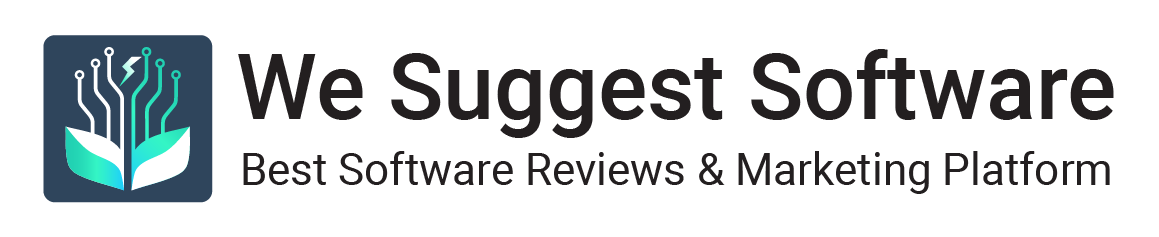Signing documents digitally is quickly becoming the new norm in the business world. However, It can be quite frustrating trying to sign documents with electronic signatures if you do not have the right software tools. This article outlines five different ways to create an electronic signature and sign documents.
Use Free Online Signing Tools
Many businesses now offer free online signing tools that allow you to create and sign digital documents quickly and easily. Some of the most popular tools include DocuSign, SignNow, and HelloSign.
With these tools, you can simply upload the document you wish to sign and then enter your name and other relevant information into the fields provided. Once you have done that, you can use your mouse or finger to sign the document. You will then be able to save the signed document in digital format.
Draw and Scan
If you are looking for a free and easy way to create an electronic signature, all you need is a scanner, a pen and paper, and access to your computer. Here’s how it works: First, take a piece of paper and draw your signature with a pen. Secondly, scan the signature into your computer or laptop. You can use any scanning software for this process, but it’s important to ensure that you get a good-quality image. Once you have the image scanned in, crop it, adjust the size if needed, and then save the signature in PNG file format.
Adobe sign
With Adobe Sign, you can easily add a signature to PDFs, Word documents, Excel spreadsheets, images, and other documents. The signature can be customized to include text, logos, dates, and other features. Additionally, there is PDF Pro which is also a PDF Editor that offers an affordable alternative to Adobe Acrobat for PDF users. Adobe Sign also supports biometric security measures such as facial recognition, fingerprints, and voice recognition.
When signing a document with Adobe Sign, users have the option of sending the document for signing electronically or printing out the document. Once the document is signed, Adobe Sign can store the document securely in its cloud storage. This means that the signed documents can be accessed from any device at any time without having to print out the document.
Preview (Mac)
If you have a Mac, you can create an electronic signature and sign documents without having to download any extra software. Preview is the default PDF viewer for Mac and has some built-in tools that allow you to do just that.
To get started, open the PDF document in Preview. Once it’s open, click on the “Tools” option from the top toolbar and select “Annotate” from the dropdown menu. From there, select the “Sign” button. You will then be prompted to choose your signature. If you already have an image of your signature saved on your computer, select “Create Signature from File” and upload it.
Use Microsoft Word
By using Microsoft Word, you can simply draw your signature using the drawing tools of Microsoft Word. Here’s how to do it:
- Open a new document in Microsoft Word
- Navigate to the “Insert” tab and select “Shapes”
- Choose a shape from the menu, such as a circle or rectangle, and drag it onto the page
- Using your mouse, draw your signature within the shape
- Once you have finished drawing your signature, right-click on it and select “Save as Picture”
- Select the file type you want to save your signature in, such as JPEG, and save the file to your computer
Endnote
Creating an electronic signature and signing documents can be a convenient way to save time and ensure that important documents are legally binding. The above methods outlined in this article have their own pros and cons, so it’s important to find one that works out best for you and your needs.