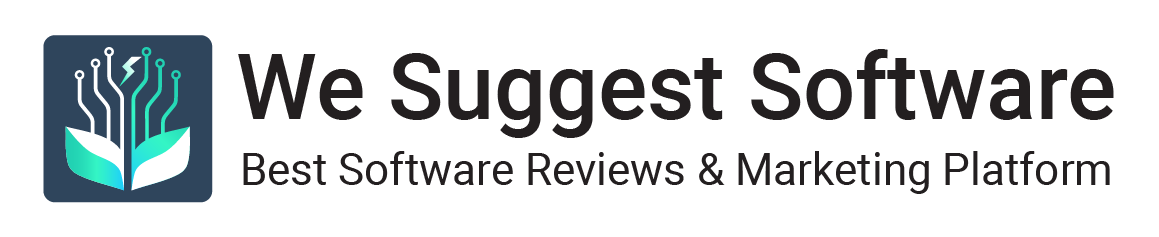In this article I am going to explain that how to convert OST to Outlook PST and Office 365 mailbox. So follow these given instructions to upload OST into MS Outlook and O365 cloud platform.
If you are searching a manual way to import OST data to Outlook & Office 365 so you need to convert your OST file into Outlook PST, because there are no direct method to migrate OST to Office 365 even Outlook does not allows importing an offline OST file.
Method 1: Convert OST file to PST and Import Data to Outlook or Office 365 Manually
Here in this method I am going to explain that how we can migrate OST to Outlook PST and O365 online manually. To know the manual method just follows these all instruction.
Step 1: Export from OST Data to PST
- First login with your Outlook account then goes to file and select import and export option.
- Now choose Export to a file and hit on next
- After click on next just go to Personal Folder File (.pst) then Next.
- Once you click on next just check on Include Subfolder and Next
- When it’s done you need to browse the location where you want to save this file and check on “Replace duplicate with items imported” then hit on
- If you want to put the password just type it and click Ok.
What to do if above method to Convert OST to PST does not work?
The above method to convert ost to pst will work only when you are able to access your Exchange Server or IMAP profile. If you have an offline, orphaned or corrupted OST file then the above method will not work, on that time you need to use a third party tool to convert OST data into PST. There are many tools available but I will suggest you to use MailsDaddy OST to PST Converter. The tool has all the capabilities to recover inaccessible OST file and convert it to Outlook importable PST format.
Steps to Convert OST to PST using Third-party tool
- Download and install MailsDaddy OST to PST Converter from above link.
- Browse your OST file by clicking on Add File Button.
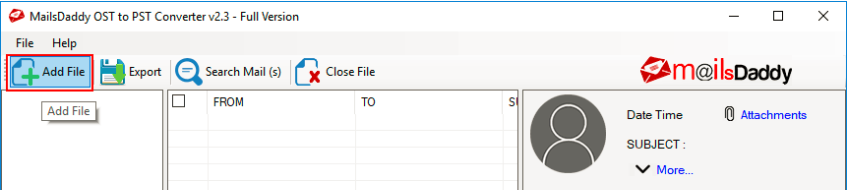
- The software will generate a preview of your OST file. You may check the data if you want otherwise directly click on Export button.
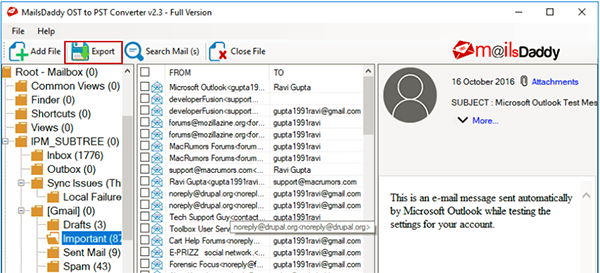
- Now choose appropriate Export options and finally, click on the Export button.
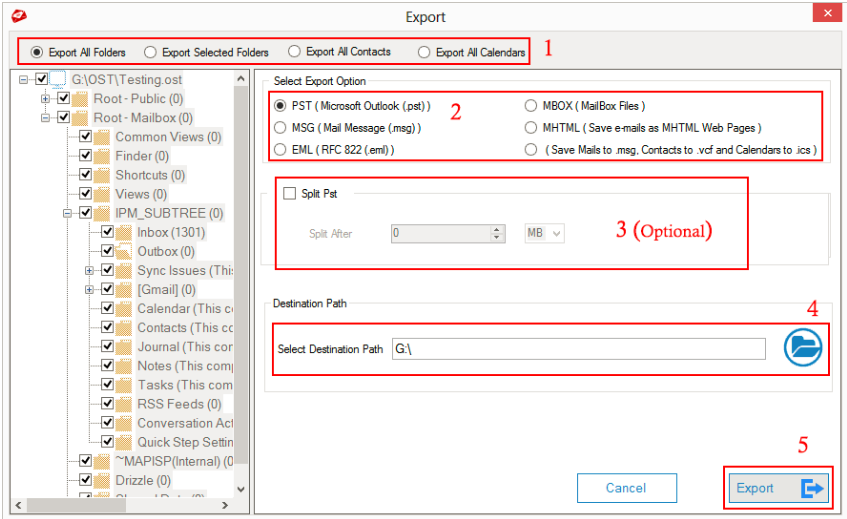
- Your data from OST to Outlook PST format will be exported in a couple of minutes. (OST to PST conversion time depends on the OST file size)
Step 2: PST to Office 365 Migration Online using Microsoft Network Upload Method
-
-
- You need to login with your Office 365 Admin Account and go to Admin Center then select Exchange
- You will see an Exchange Admin center window will open in front of you. Here you need to go Permission after that few options will appear and double click Organization Management a popup will open and hit on + sign >>Mailbox import export >> Add >> Ok
- After that again choose mailbox import export option and Save
- Go back to the Admin Center then Setup or select Data Migration and Upload File
- Once you click on Upload file option you need to create a job by clicking New Import Job then the job name and hit on next
- When you click next, you need to check on the Upload your Data and Next.
- A new window will appear and this is very important window. Here you will get a SAS URL on clicking Show Network Upload SAS URL so copy the URL and paste on the notepad then click on Download Azure AzCopy tool & Install the Tool.
-
Note: while you are using this method you need to give the sharing permission of your folder where your PST file is saved and copy the Network Path.
-
-
- Once you lunch the installed Azure tool you need to type the commend like
-
AzCopy.exe /Source: \\Network Path or File location /Dest:”SAS URL” /V: location path where you want to save log file /AzCopy.log /Y
Example:
AzCopy.exe /Source:\\DESKTOP-MPKVU38\Users\le\Desktop\Import /Dest:”https://476d07f3b7d444a7a00a5a7.blob.core.windows.net/ingestiondata?sv=2015-04-05&sr=c&si=IngestionSasForAzCopy201806090656050007&sig=hccYVWvlkOhp6FISVYywwt9W9YlzRoQfXqGZvq14jqM%3D&se=2018-07-09T06%3A56%3A09Z” /V:c:\Users\le\Desktop\AzCopy.log /Y
-
-
- Now press the Enter key on the keyboard.
- Once the file will upload on the Azure Storage, Just create a CSV file for mapping PST file into Office 365.
- After that open the import data window and checked on the both options and hit on Next.
- Select Mapping File to upload CSV file then click on validate and
- Now your PST files successfully convert PST to Office 365 then click on Close.
-
If you are not able to import PST file to Office 365 using above methods then contact to Microsoft’s support team for that.
Read related article- How to Import PST to Office 365
Method 2: Migrate OST to Outlook PST and Office 365 using third party
As we can see tthe hat first method is quite difficult and time consuming as it involves a lot of manual steps. So if you want to Migrate OST to Outlook PST and Office 365 easily and securely then you may selthe ect second method. In this method I will discuss about a few paid or third party tools that will make your task easier. There are several tools and applications availablethe in market that provide facility to convert OST to PST and O365 Exchange online butthe in realistic preponderance of them fails to give perfect output. So selecting the exact and perfect tool is also a huge concern for the users.
How to get the ideal OST to PST and Office 365 converter solution for migration of OST data?
Well! There is no need to be frustrated about it because MailsDaddy OST to PST Converter is available for easy OST to PST conversion which I have already discussed in the first method. In other hand MailsDaddy OST to Office 365 Migration Tool allows Importing OST file directly into Exchange Online (Office 365) without moving data to PST format.
How to Import my OST Files to Office 365 using Third party tool?
- Download and Install the software from above link
- Browse your OST file by clicking on Add File button.
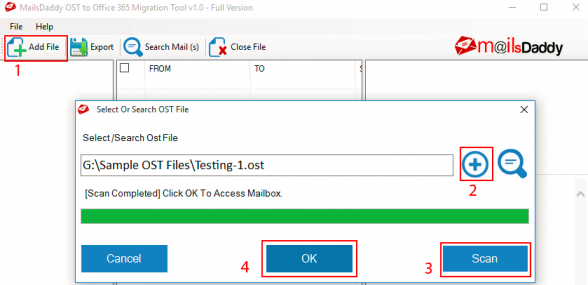
- The software previews all data. Click on Export button.
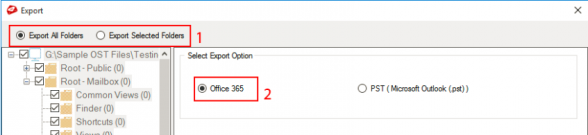
- Provide Office 365 Login Credentials and click On Export.
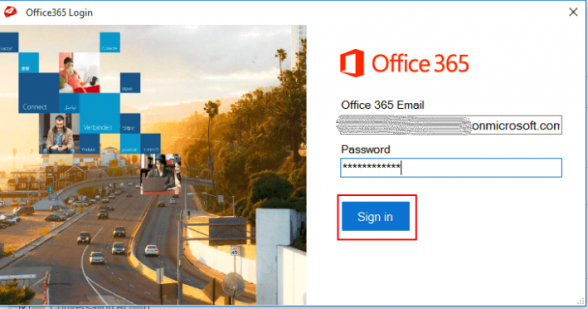
- The software will upload OST file data to Office 365 in a few minutes.
These applications are easy to use and it will not take much time to migration and the tools convert all OST files into PST or Office 365 at a time.
Conclusion:
In this article I explained you that how we can convert OST to Outlook PST and Office 365 Exchange Online. Here I also discussed two possible methods one of manual and another is using third party tool. You can choose any one of them. If you still have any doubt just leave a message on the comment box. I will be happy to help you.